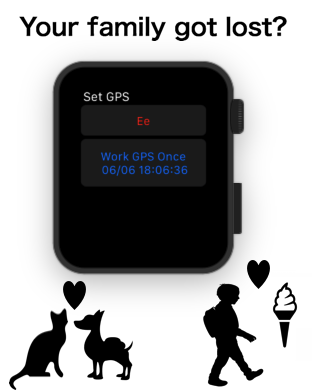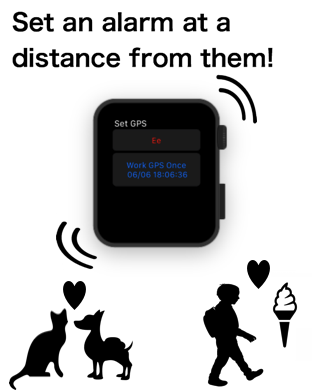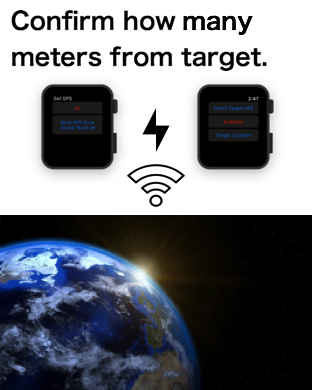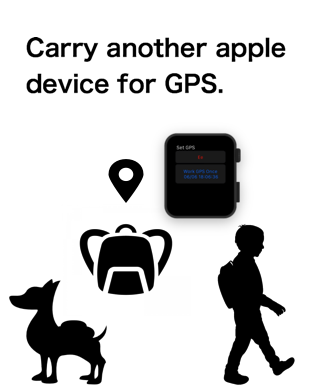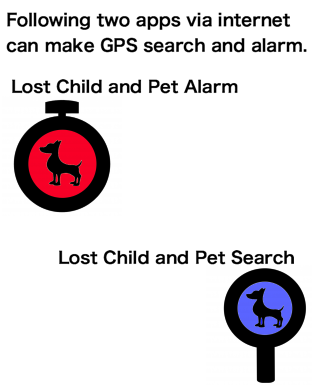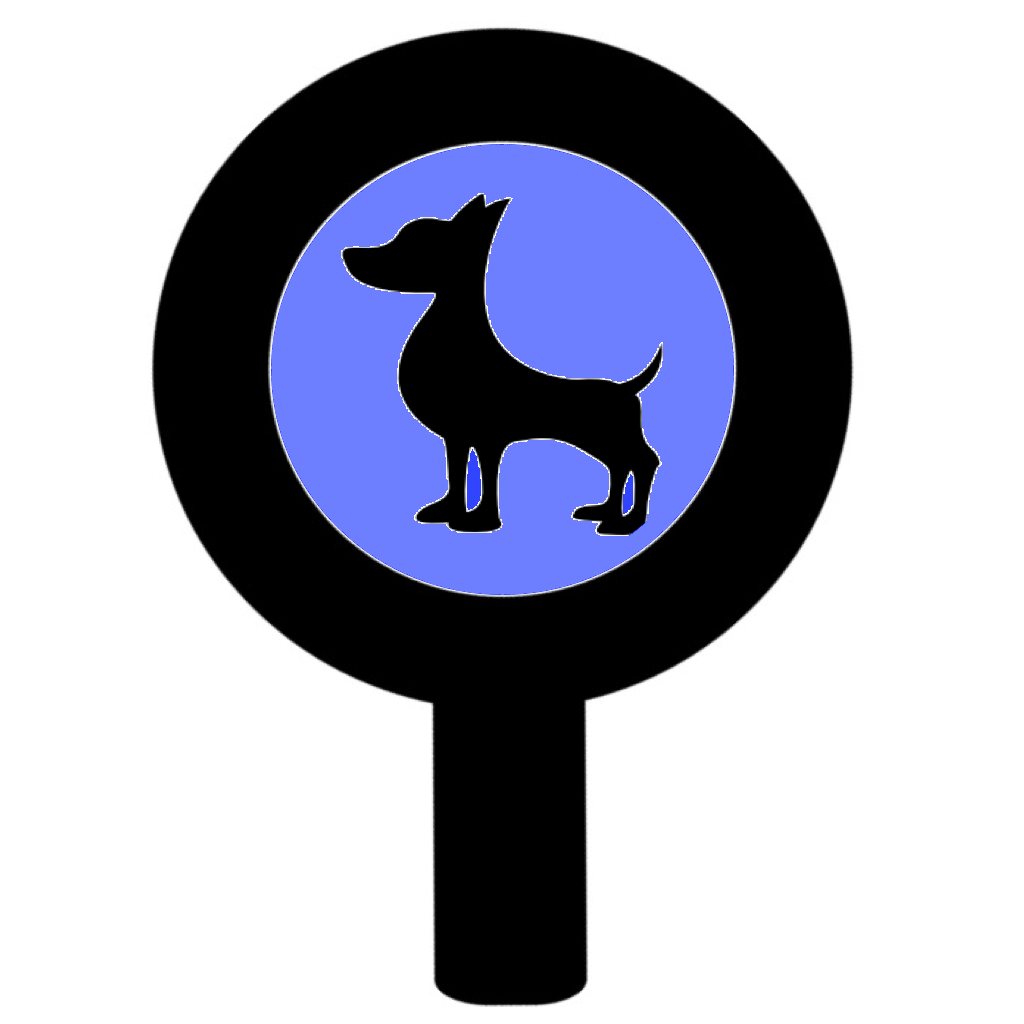
Catch Questions 8th Series
I will tell you Apple Watch App titled “Lost Child and Pet Search”.
Please use this app with the other brother APP titled “Lost Child and Pet
Alarm”. The former works as GPS signal sender and the latter works as the
receiver with its alarm.
This app may sounds like “Find my iPhone” of Apple official App. But, it
has the distinct functions from it so let me tell you at first.
1. You can confirm GPS information from your friend’s or family’s iPhone,
iPad or Apple Watch.
2. The farther you are separated from the target, the quicker vibration
like heartbeat pounds.
3. This app does not collect GPS information in background mode.
4. Silent red alarm works rhythmically to tell you the location information.
In addition, “Find my iPhone” on Apple Watch works as only the alarm to
make some sound. But in this app, you can confirm how many meters you are
from the target on Apple Watch. It does not use bluetooth but internet
so there is no worry about the connection distance. Apple Watch can connect
to the other Apple Watch, too.
Now, let me tell you how it looks like.
“Lost Child and Pet Search” is installed in this Apple Watch while “Lost
Child and Pet Alarm” is in-stalled in this iPhone.
Af first, you have to set up for ID and keyword. Any letters in english
or number would be fine for ID. You can tap auto button for easy set up.
In this case, the current date will be your ID. On the other hand, as for
Keyword, I would recommend you to create the easy one.
If you are not english speaker, please make a force touch here and change
the language to english. And then, call scribble to set up it in english
letters. As the example, let me type “Kwd” here.
You can now set up on your iPhone. Please type the same keyword here. My
keyword was “Kwd”. Please be careful about the difference of big and small
letters.
After this, start GPS on Apple Watch. The button of “Work GPS Once” is
to send the signal of GPS at only one time. So, if you would like to confirm
the real time location of target, I would recommend you to make force touch
here and call the repeat buttons.
Now, let’s check the location of Apple Watch. Your GPS may have some error
depending on your current location. But, the allowable margin of error
would be about 5 m. Can you confirm the message of “too near”?
At the initial status, if you are separated from the target over 64 m,
it will show you the message of “Got lost”. If you would like to change
the level, tap this button below.
The other device which has the keyword of “Far” is very far from here.
So, let me try to change my keyword to it.
The message of “Got Lost” is shown up.
Well, thank you for watching my video.