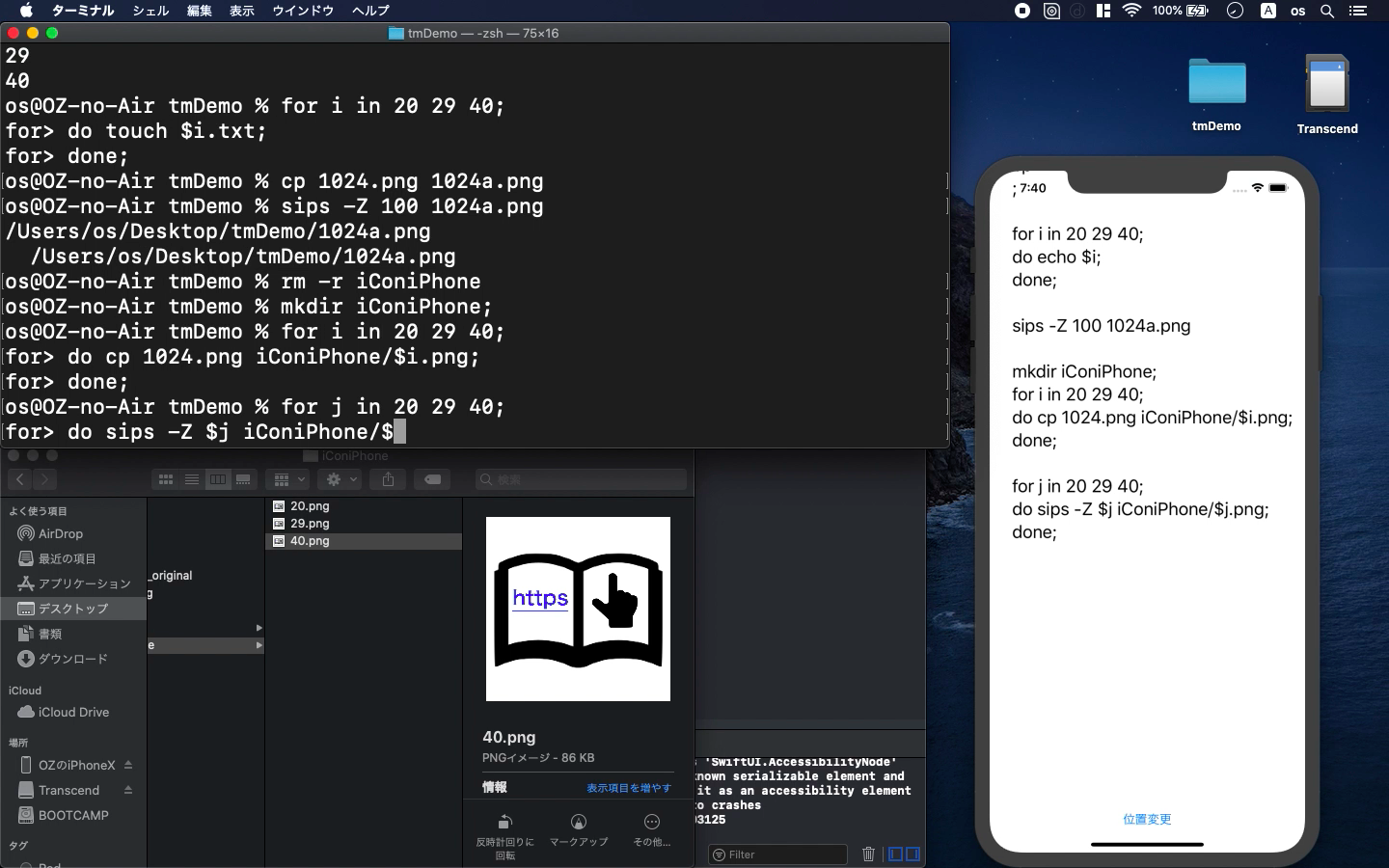GNU bash, version 3.2.57(1)-release
- resize iPhone app iCons with bash command line
- how to use exif, sips and loop command
- show the demonstration with command prompt
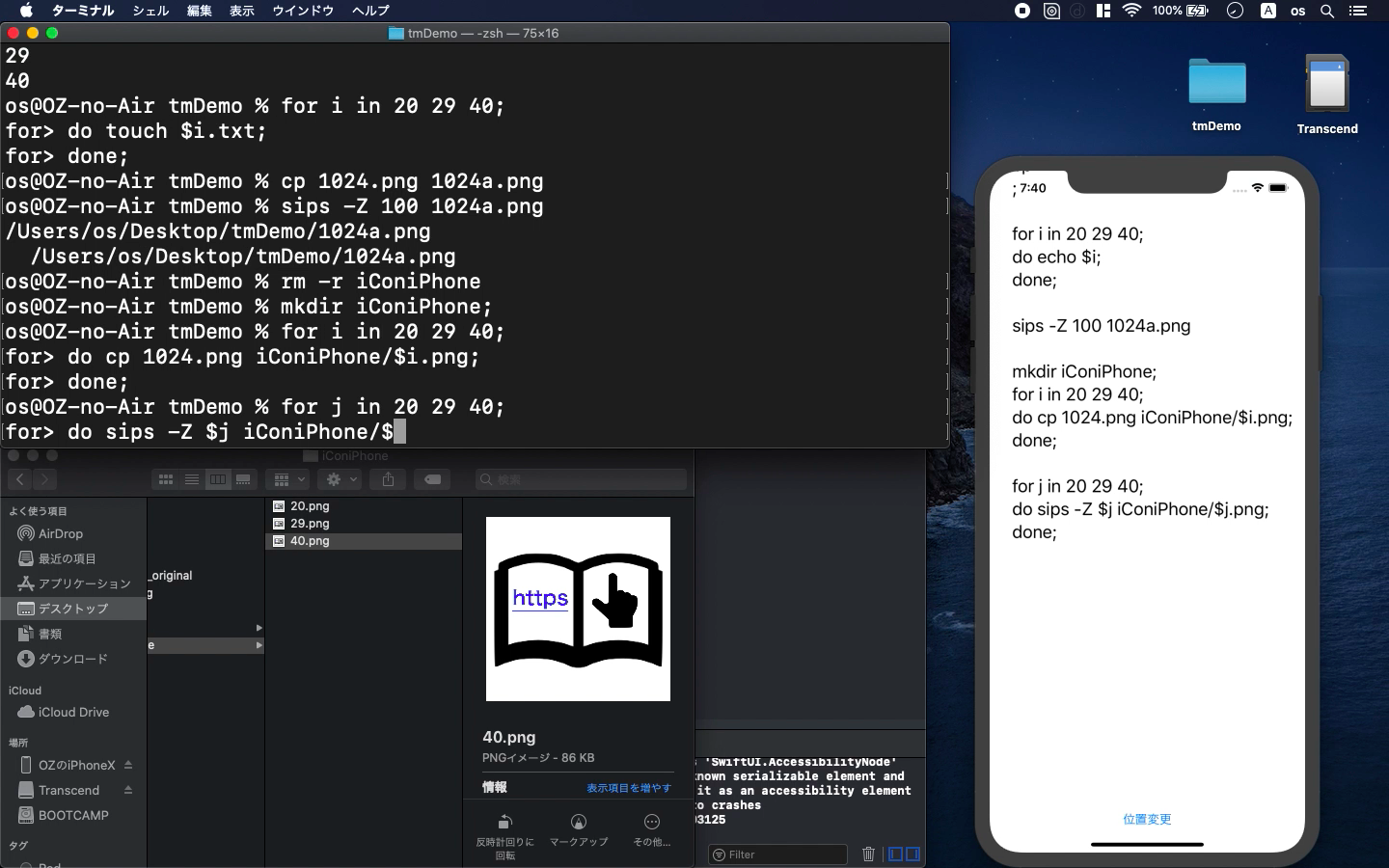
* Here is the highlight of YouTube tutorial.
There are a lot of web services that provide the function to resize your
iPhone app. But, Apple frequently change the set of iCons whenever they
update Xcode. You may suddenly have to prepare another new iCon. The security
of image file is also what we should think.
In this situation, let me show you how to create app icons automatically
with bash command.
First, let's see what kind of security information is included in your
image file. You need Homebrew for the following command.
brew install exiftool
After you install that, you can use the following commands.
exiftool 1024.png
exiftool -all= ./*.png
The upper one is for checking the information of image file and the lower
one is for deleting them.
Before you learn the auto function, you need to know how loop command works.
Let me show you beforehand.
for i in 20 29 40;
do echo $i;
done;
In this code, the number 20, 29 or 40 will be the names of image files
and their sizes. The variable "i" can be used in this loop function.
By using the loop command, you can copy necessary image files.
mkdir iConiPhone;
for i in 20 29 40;
do cp 1024.png iConiPhone/$i.png;
done;
On the other hand, with sips command, you can resize multiple image files
at once. The directory named iConiPhone will have the resized images.
for j in 20 29 40;
do sips -Z $j iConiPhone/$j.png;
done;
Please watch my video tutorial. That would be easier to understand them.
See the movement of the codes.
To get the source code, check the comment of my YouTube
Back to Table List