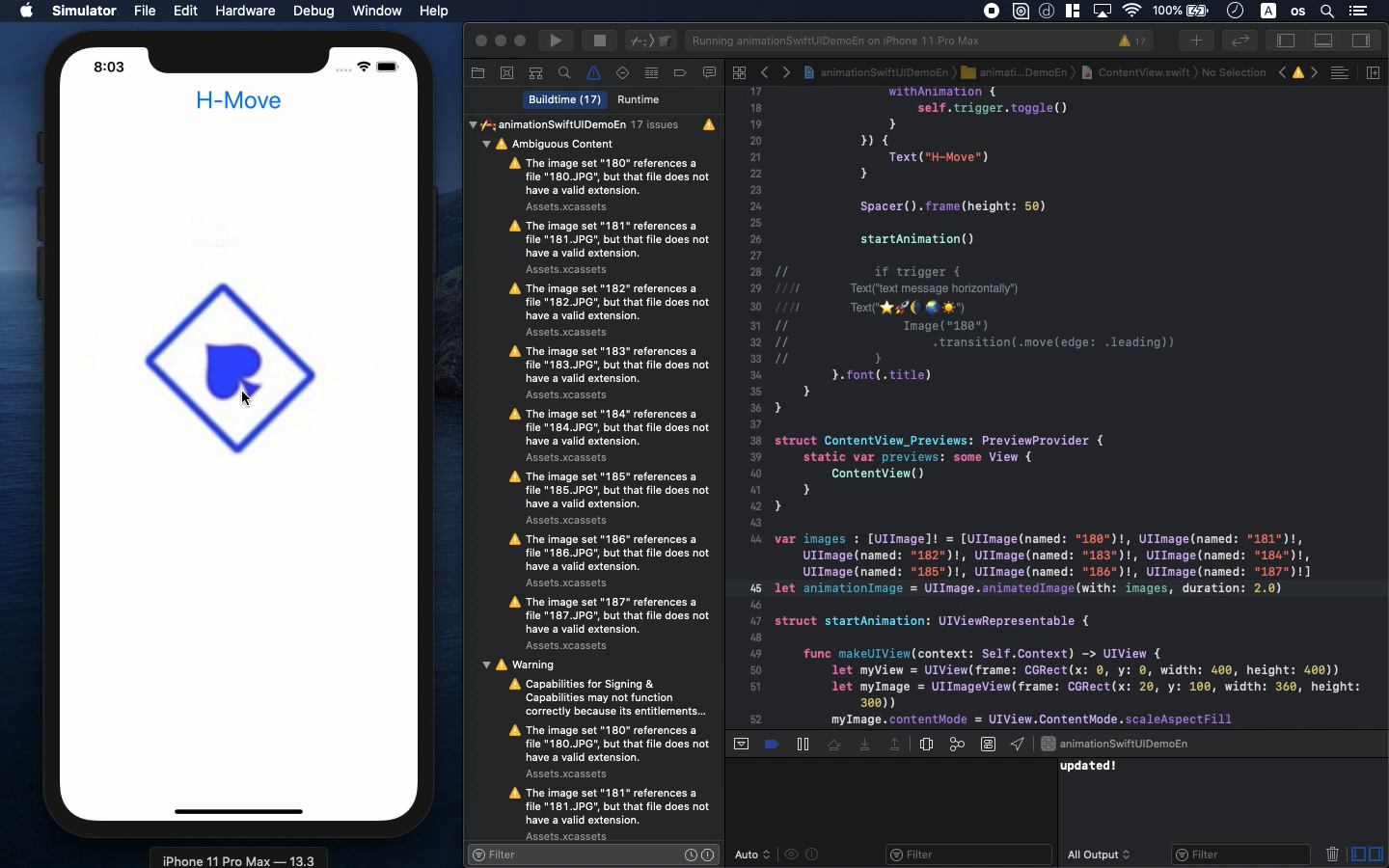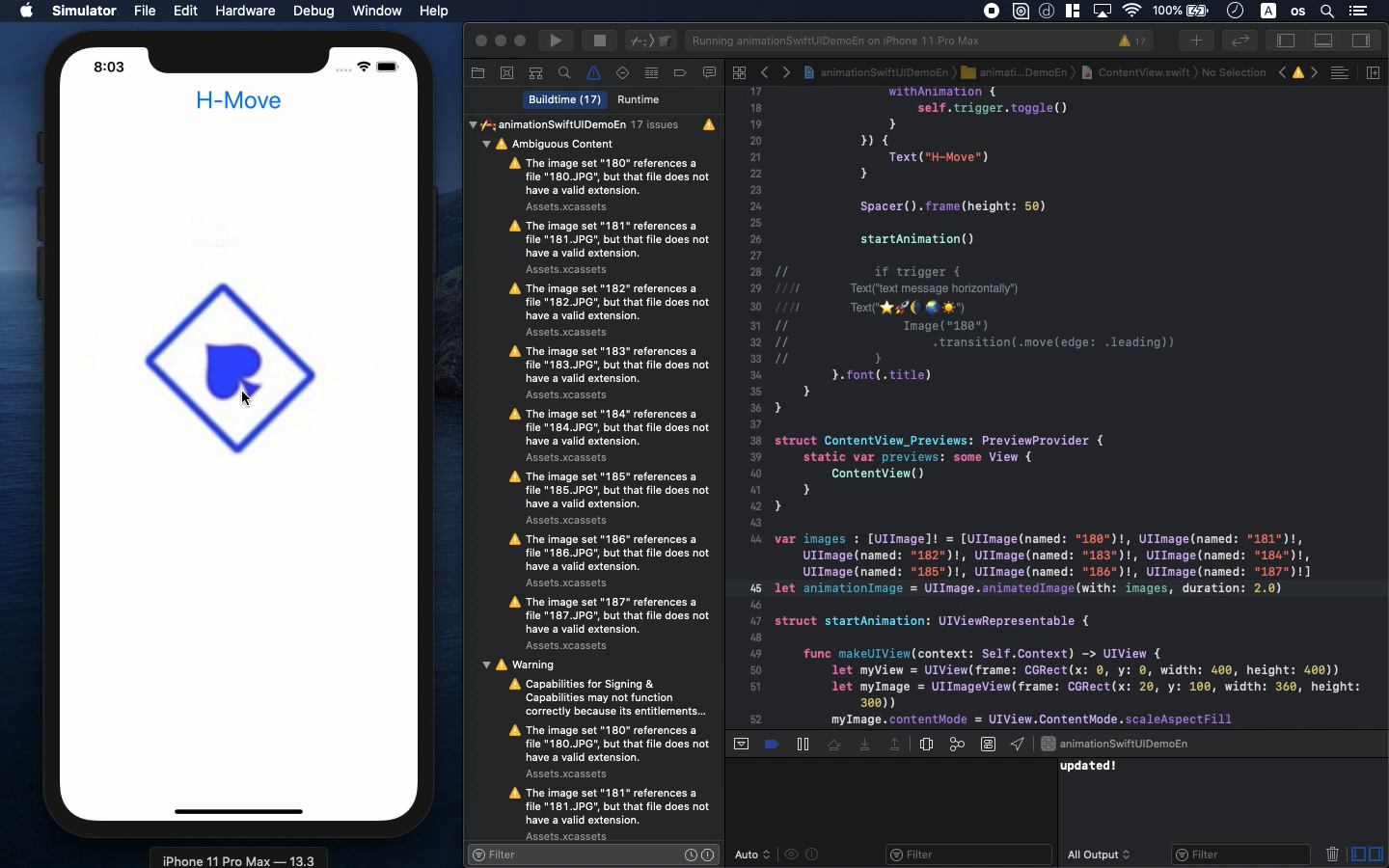Swift5.1.3 Xcode11.3.1 SwiftUI
- How to create anime motion made of emojis or pictures.
- Start and stop motion programatically
- UIImage.animatedImage() is the key
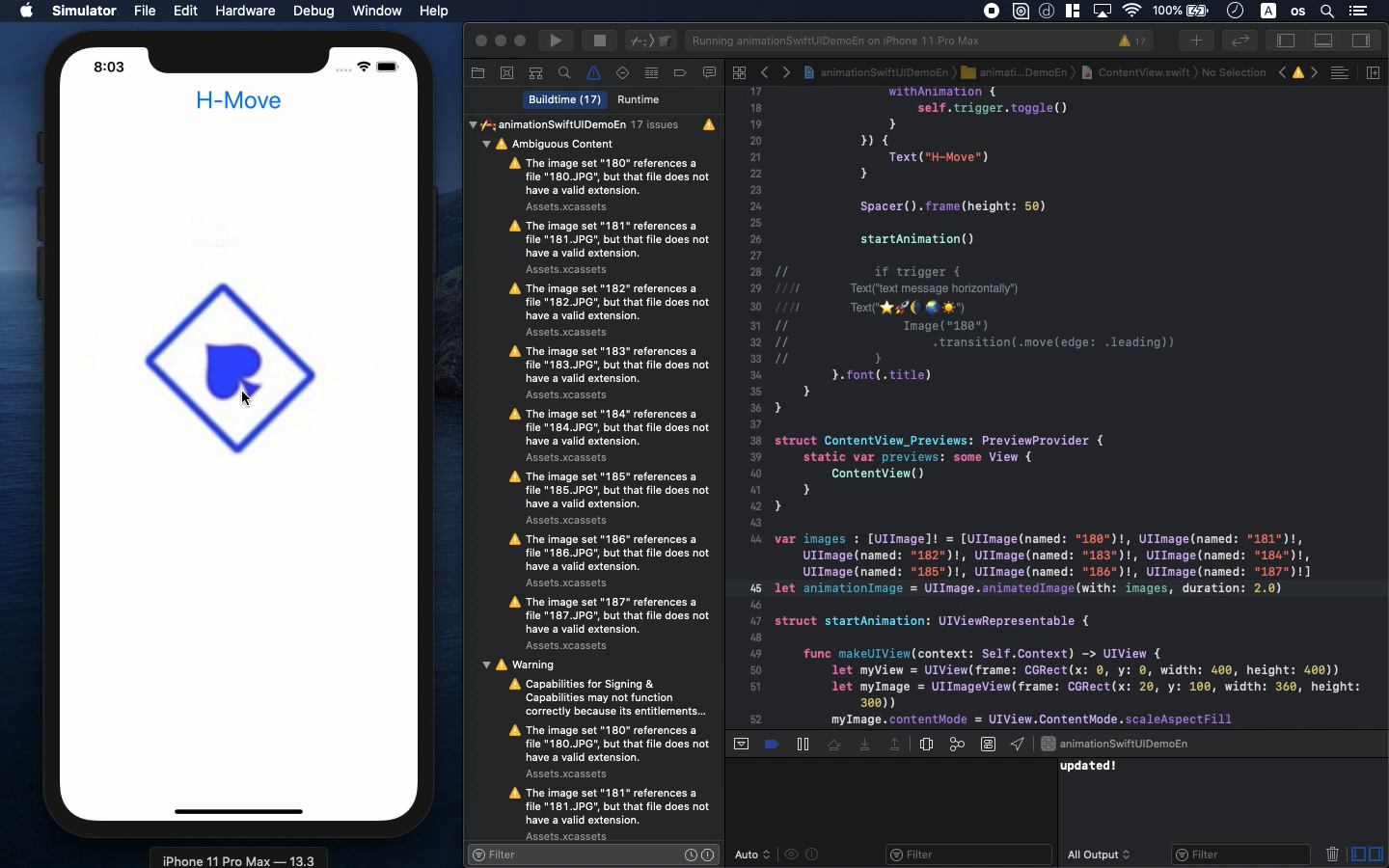
* Here is the highlight of YouTube tutorial.
There are various ways of moving object visually on iPhone APP. Typically,
the way changes depending on what kind of object it is.
Let me begin this with an example of text message.
Text("text message horizontally")
.transition(.move(edge: .leading))
Let's see how this code is used in ContentView.
struct ContentView: View {
@State var trigger = false
var body: some View {
VStack {
Button(action: {
withAnimation {
self.trigger.toggle()
}
}) {
Text("H-Move")
}
Spacer().frame(height: 50)
if trigger {
Text("text message horizontally")
Image("180")
.transition(.move(edge: .leading))
}
}.font(.title)
}
}
Please build this and confirm how the text move horizontally. Not only
for text message but also emojis can be moved in this code.
Next, let me show you how to move pictures to make some animation. Before
you try this, prepare some pictures moving a little by a little.
In this tutorial, I will use some trump cards to rotate in appearance.
Their file names of photos are from 180.jpg to 187.jpg.
You can also move the picture with as same following code as the one I
showed above.
Image("180").transition(.move(edge: .leading))
But, the more dynamic movement can be achieved with the combination of
multiple pictures.
var images : [UIImage]! = [UIImage(named: "180")!, UIImage(named:
"181")!, UIImage(named: "182")!, UIImage(named: "183")!,
UIImage(named: "184")!, UIImage(named: "185")!, UIImage(named:
"186")!, UIImage(named: "187")!]
let animationImage = UIImage.animatedImage(with: images, duration: 0.8)
struct startAnimation: UIViewRepresentable {
func makeUIView(context: Self.Context) -> UIView {
let myView = UIView(frame: CGRect(x: 0, y: 0, width: 400, height: 400))
let myImage = UIImageView(frame: CGRect(x: 20, y: 100, width: 360, height:
300))
myImage.contentMode = UIView.ContentMode.scaleAspectFill
myImage.image = animationImage
myView.addSubview(myImage)
return myView
}
func updateUIView(_ uiView: UIView, context: UIViewRepresentableContext<startAnimation>)
{
print("updated!")
}
}
With the duration parameter of the function, animatedImage(), you can adjust
the motion speed. Function updateUIView() seems to be not necessary. But,
the protocol UIViewRepresentable requires it.
Try to change CGRect to place the animation in different locations.
To get the source code, check the comment of my YouTube
Back to Table List