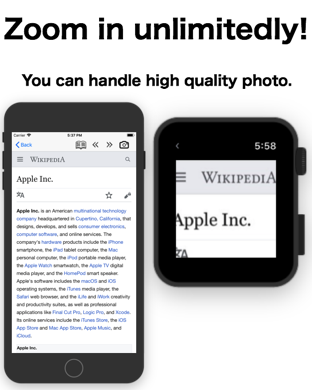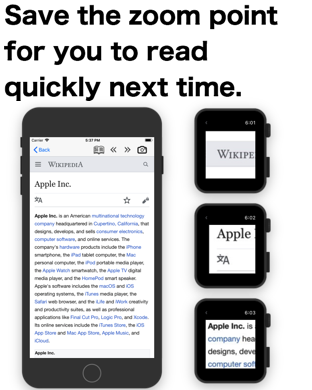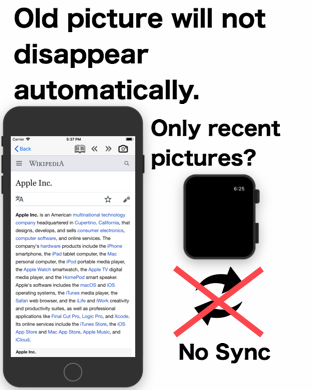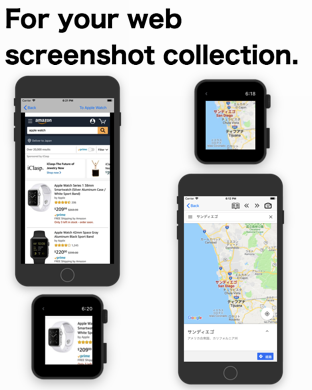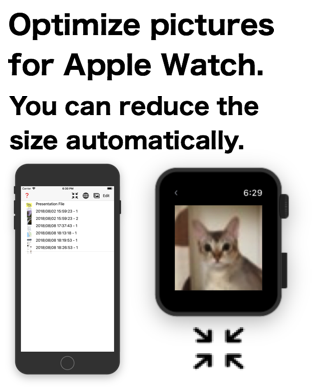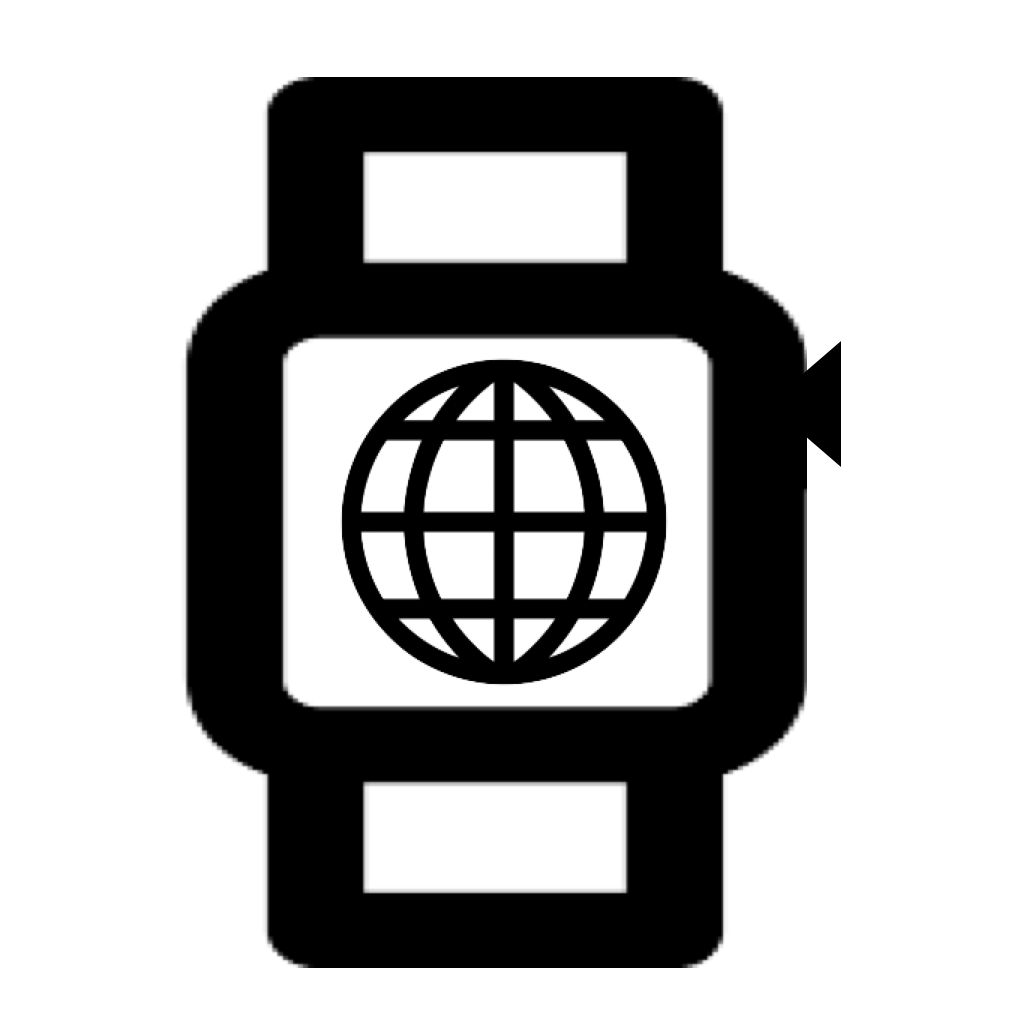
Catch Questions 12th Series! I will show you the function of Watch Album.
This app is for iPhone and Apple Watch.
The app photos of Apple Official tool may be your daily tool but it is
still difficult for Apple Watch to become the convenient one like iPhone
tool. The weak points are as follows;
- You cannot handle high quality picture with the limited zoom function.
- You have to zoom in whenever you see a picture.
- Old important pictures disappear unconsciously if the setting is “recently
added”.
- The sync system is a big concern of storage.
My app will solve these problems so please try it.
First, start the app on iPhone.
On upper right, select PICTURE button to install some photos into this
app. Please accept the authorization. You need to type the number of photos
you would like to install.
After the installation, some items are shown with pictures. If you mistook,
you can delete the item from EDIT button. You can delete all pictures at
once from PICTURE button, too.
The raw picture of iPhone is high pixels so Apple Watch took long time
to send. In this case, I recommend you to press OPTIMIZE button. You can
reduce the size of pictures on the list. The mark of “Opt” is added on
the item after this.
Now, let me show you how to take web screenshot for Apple Watch.
Press the EARTH button and start Google. You can save your favorite url
from the BOOK button for easy browsing next time.
For the web screenshot, press CAMERA button and check the image. If your
press “To Apple Watch” button, you can send the image to Apple Watch. While
sending it, you have to start the app on Apple Watch.
Apple Watch show some message after it receives the photo. Try the other
picture again. Under the image on Apple Watch, some buttons appear. They
are the history. You can go back to old pictures from them.
From the HISTORY button, you can zoom in the picture with digital crown.
You can also drag it. The zoom point is automatically saved for you to
watch it quickly next time.
Well, thanks for watching my video.